Transparent Telephony - Part 2 - Installing Asterisk
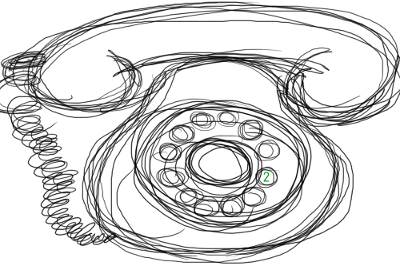
Welcome back to the Transparent Telephony series. If you’re new, you may want to check out part 1 here: Transparent Telephony - Part 1 - An Introduction.
This series is designed for technical people, programmers, and just general enthusiasts who want to learn: how telephony works, how to setup your own phone server (PBX), how to write telephony applications, and how to reduce your phone expenses. There are tons of neat things you can do with telephony knowledge, so keep reading!
This article will walk you through installing Asterisk on your CentOS or Ubuntu server. If you are going to install on a virtual machine to follow along, I recommend using VirtualBox, as everything should work out of the box. Certain virtual machine programs like Xen have kernel issues which makes installing Asterisk difficult. Also, never ever use Asterisk in production on a virtual machine! You’ll have timing issues (this will be explained later in the series).
Before we get started, go ahead and install either CentOS or Ubuntu on your system. Update everything to the latest version. I’ll be showing you how to install the latest version of Asterisk stable, so we might as well update our operating system and packages.
Installing Dependencies
CentOS
You can skip this step as Digium provides yum repositories which will automatically install the latest version of Asterisk for us as well as any dependencies.
Ubuntu
First of all, let’s install the appropriate kernel sources. We will need these
to build against. To figure out what kernel version you’re using, run the
uname -a command.
Next, you’ll want to search for the appropriate kernel packages to install,
apt-cache search 2.6.31 (where 2.6.31 is your kernel version). Once you get
a list of packages, install the appropriate linux-headers, linux-image, and
linux-source packages that correspond to your kernel version. For me this
was:
$ apt-get install linux-headers-2.6.31-14-generic
$ apt-get install linux-image-2.6.31-14-generic
$ apt-get install linux-source-2.6.31
Now install the SSL libraries required for encryption. We’ll also install SSH so that you can remotely administrate your server:
$ apt-get install openssl libssl-dev ssh
Next we’ll install all of the tools required to build Asterisk:
$ apt-get install gcc
$ apt-get install g++
$ apt-get install make
$ apt-get install automake
$ apt-get install autoconf
$ apt-get install build-essential
$ apt-get install bison
$ apt-get install flex
$ apt-get install libtool
$ apt-get install libncurses5
$ apt-get install libncurses5-dev
$ apt-get install libgsm1
$ apt-get install libgsm1-dev
$ apt-get install libnewt-dev
$ apt-get install libnewt-pic
$ apt-get install curl
$ apt-get install libcurl3
$ apt-get install tclcurl
$ apt-get install libwww-dev
$ apt-get install mysql-common
$ apt-get install mysql-client
$ apt-get install libmysqlclient16
$ apt-get install libmysqlclient16-dev
$ apt-get install sox
$ apt-get install libsox-fmt-all
$ apt-get install madplay
$ apt-get install libxml2
$ apt-get install libxml2-dev
$ apt-get install doxygen
You may also want to install ntp as it’s a safer alternative to ntpdate
which most system administrators use to adjust the system time. DAHDI, the
Digium Asterisk Hardware Device Interface, is very picky about system time, and
has been known to crash servers which experience large time corrections. ntp
will prevent this from happening as it will periodically adjust the time in
small increments which is much safer than performing a single large time
adjustment with ntpdate.
If you’d like to install ntp, just run: apt-get install ntp.
Installing Asterisk
Now that we’ve got our dependencies worked out, it’s time to actually install Asterisk! We’ll install DAHDI, Asterisk, Asterisk Addons, and all of the Asterisk default sound files. We’ll also ensure that Asterisk starts at boot, and runs as a system service.
CentOS
As a disclaimer, these instructions have been largely taken from Digium’s website. They have excellent documentation for installing Asterisk using their yum repositories which I will be mirroring here.
- Download the
centos-asterisk.repofile and copy it to/etc/yum.repos.d/. Here is the repo file:
[asterisk-current]
name=CentOS-$releasever - Asterisk - Current
baseurl=http://packages.asterisk.org/centos/$releasever/current/$basearch/
enabled=1
gpgcheck=0
#gpgkey=http://packages.asterisk.org/RPM-GPG-KEY-Digium
- Download the
centos-digium.repofile and copy it to/etc/yum.repos.d/. Here is the repo file:
[digium-current]
name=CentOS-$releasever - Digium - Current
baseurl=http://packages.digium.com/centos/$releasever/current/$basearch/
enabled=1
gpgcheck=0
#gpgkey=http://packages.digium.com/RPM-GPG-KEY-Digium
-
Clear your current yum cache:
yum clean all. -
Install Asterisk and its dependencies:
$ yum install asterisk16
$ yum install asterisk16-configs
$ yum install asterisk16-voicemail
$ yum install dahdi-linux
$ yum install dahdi-tools
$ yum install libpri
- Make Asterisk and DAHDI start at boot. Then reboot the server to make sure
they both start up:
chkconfig dahdi on; chkconfig asterisk on; reboot;.
Once the system comes back up, run the following command to make sure DAHDI and
Asterisk are working properly:
service dahdi status; asterisk -rx 'core show version'.
If all is working, you should see something similar to:
### Span 1: DAHDI_DUMMY/1 "DAHDI_DUMMY/1 (source: Linux26) 1" (MASTER)
Asterisk 1.6.0.25 built by root @ localhost.localdomain on a i686 running Linux on 2010-02-26 20:30:00 UTC
Ubuntu
To install Asterisk on Ubuntu, we need to compile it from source.
- First of all, download all of the source files from the Asterisk download page. Always download the latest release. The files you will need are Asterisk, Asterisk-Addons, DAHDI Linux / DAHDI Tools, and Libpri. The code below shows what Asterisk release I’ll be downloading (current at the time of writing):
$ wget http://downloads.asterisk.org/pub/telephony/asterisk/releases/asterisk-1.6.2.5.tar.gz
$ wget http://downloads.asterisk.org/pub/telephony/asterisk/asterisk-addons-1.6.2.0.tar.gz
$ wget http://downloads.asterisk.org/pub/telephony/dahdi-linux-complete/releases/dahdi-linux-complete-2.2.1+2.2.1.tar.gz
$ wget http://downloads.asterisk.org/pub/telephony/libpri/releases/libpri-1.4.10.2.tar.gz
- Now, let’s install DAHDI Linux / DAHDI Tools. Always install this before Asterisk:
$ tar zxvf dahdi-linux-complete-2.2.1+2.2.1.tar.gz
$ cd dahdi-linux-complete-2.2.1+2.2.1
$ make
$ make install
$ make config
- Now we’ll install Libpri:
$ tar zxvf libpri-1.4.10.2.tar.gz
$ cd libpri-1.4.10.2/
$ make
$ make install
- Now that we’ve got both DAHDI and Libpri installed, let’s install Asterisk:
$ tar zxvf asterisk-1.6.2.5.tar.gz
$ cd asterisk-1.6.2.5/
$ ./configure
$ make
$ make install
$ make config
$ make samples
$ make progdocs
- Finally, we’ll install Asterisk-Addons which includes some useful functionality:
$ tar zxvf asterisk-addons-1.6.2.0.tar.gz
$ cd asterisk-addons-1.6.2.0/
$ ./configure
$ make
$ make install
$ make samples
Now that we’ve got everything installed, go ahead and reboot the system to make sure that everything starts up automatically on boot. Once the system is back up and running, run the following two commands:
$ /etc/init.d/dahdi status
$ asterisk -rx 'core show version'
If all is working, you should see something similar to:
### Span 1: DAHDI_DUMMY/1 "DAHDI_DUMMY/1 (source: HRtimer) 1" (MASTER)
Asterisk 1.6.2.5 built by root @ ubuntu on a i686 running Linux on 2010-02-28 22:30:53 UTC
Conclusion
Now that you’ve got DAHDI, Libpri, Asterisk, and Asterisk-Addons installed, your server is ready for production usage!
Our next article will cover configuring Asterisk and making calls to the outside world.
If you’re looking for some other great Asterisk documentation, you can’t do any better than Asterisk: The Future of Telephony, 2nd Edition. It’s the most thorough book on Asterisk that you can find, and will teach you everything you need to know to get started with Asterisk.
PS: If you read this far, you might want to follow me on Bluesky or GitHub and subscribe via RSS or email below (I'll email you new articles when I publish them).